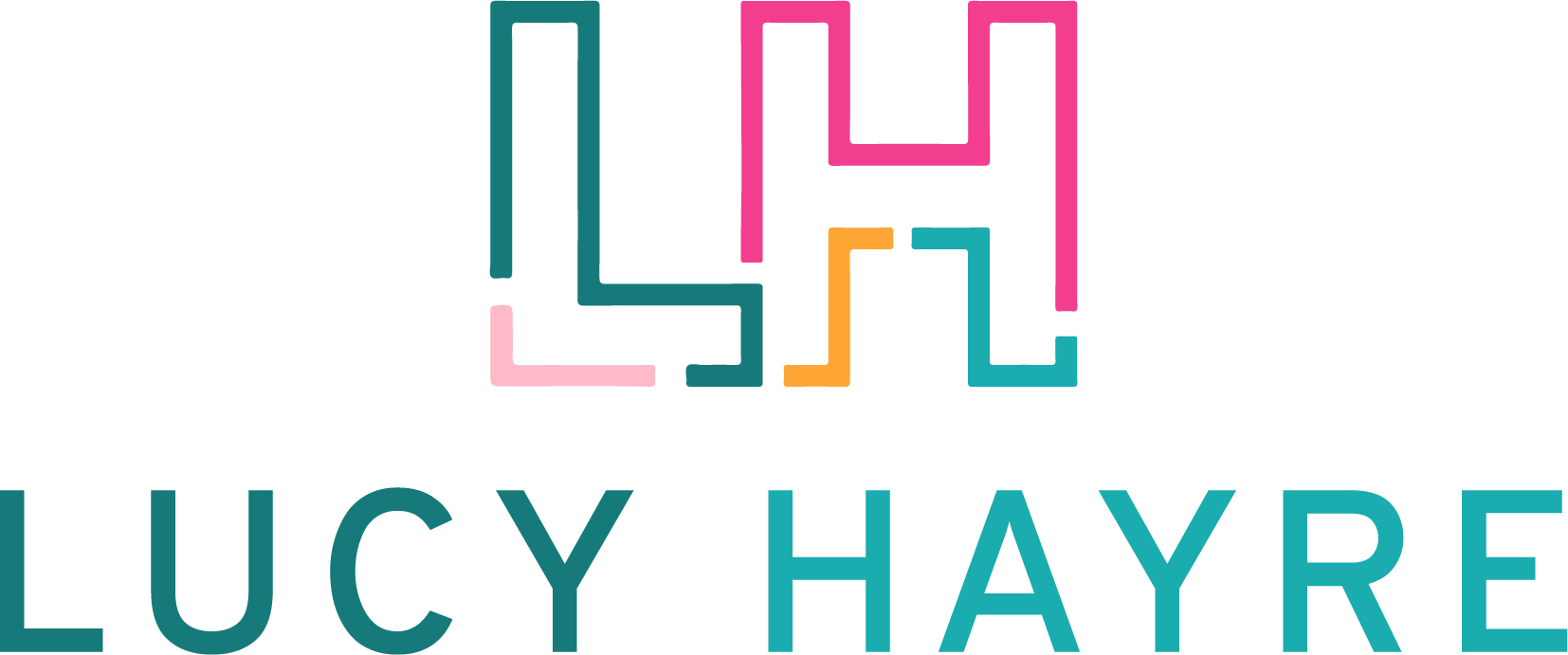ClickUp is the best project management and productivity tool for Social Media Managers.
Bold claim but IMO – after doing it for 5 years and using them all, it’s a top tier system for maintaining then scaling a business.
You might have heard about ClickUp, the ‘one app to replace them all’ as they put it succinctly in the branding, or as I like to call it – The unicorn of the project management tools for marketers and social media managers.
But you might be quite comfortable with your familiar Trello board as it does the job, or just haven’t got the time or the headspace to trial a different tool as well as managing client workload, doing other businessey stuff or general life admin.
Here’s a run down of why it’s great for your social media business, and in fact pretty revolutionary to your daily and weekly tasks and client projects but also for your own marketing and future growth plans.
What is ClickUp?
Simply – A Project Management Tool that helps you plan, track, manage work, collaborate and keep the needle moving.
They all do that don’t they?
Yes, they do but the difference with ClickUp it does all that with a competitive edge.
The design, features, automations and integrations make it stand out of the productivity crowd.
And the free version is pretty good, in fact if you are working solo or with a very small team, you may never need to spend a penny.
You can use it for a simple task board to help you plan your day/week/month (TO DO, IN PROGRESS, DONE)
That’s no problem at all, but when you start thinking about what takes you time in your business or what you actually need to do to hit income goals, ClickUp will save you time and help you grow sustainably in your social media business.
ClickUp Features
1) Hierachy
Let’s start at the top, literally.
I’m not here to totally trash Trello as in its own way it is actually brilliant as a visual, collaborative tool for content planning approvals. But the one thing I found difficult was the one workspace, sooooo many columns and I was getting lost, scrolling from left to right, trying to find a specific list or card. Unpopular opinion, I also found the background distracting.
So if you crave a bit of white space and a logical filing system, ClickUp is your best pal here.
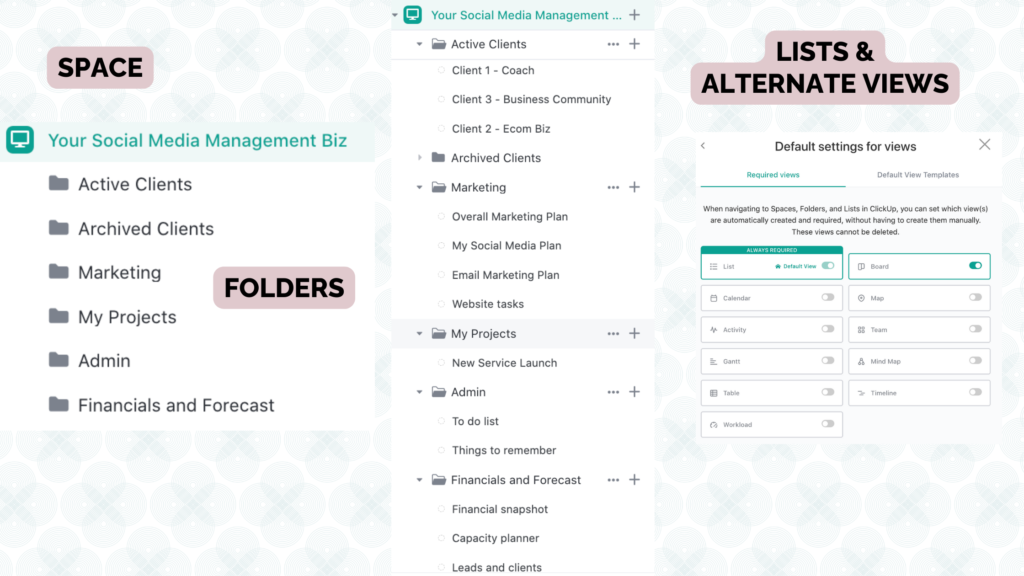
Space
This is at the top and everything hangs onto it below.
Let’s call it ‘Your Social Media Management Business’.
I’m sure it has a better ring to it that, but it’s just for demonstration purposes (and a bit of SEO on my part!) You might have another workspace if you have another business or a personal space for family admin.
You can also be invited into another business, perhaps from one of your social media clients that already use it across the operational functions of their business.
Folder
Within a workspace you have Folders.
Nothing revolutionary here, but here’s how I chunk up my business.
- Clients x 3 – Archive, Retainer, Projects
- Commercial – Marketing / Finance/ My Projects/ CRM
- Shared boards – Team/outsourced help
I like to keep it simple, but a folder is a main function.
Think of a larger business. They probably would have something like: Marketing, Finance, Ops, Sales, HR, and Customer Service.
Lists
Within each folder, you can have multiple lists. For example, my Marketing folder has Social Media, Email, Blog & Website or for my business I have my ‘to do list’ for small tasks that don’t really fit anywhere and then bigger projects that I am working on such as my ClickUp build service.
But you can design exactly how how you like. It’s literally a white space.
Right, now we are getting into the nitty gritty of this perfect productivity tool.
Lists hold tasks.
But before we look at tasks, within the list there are loads of views.
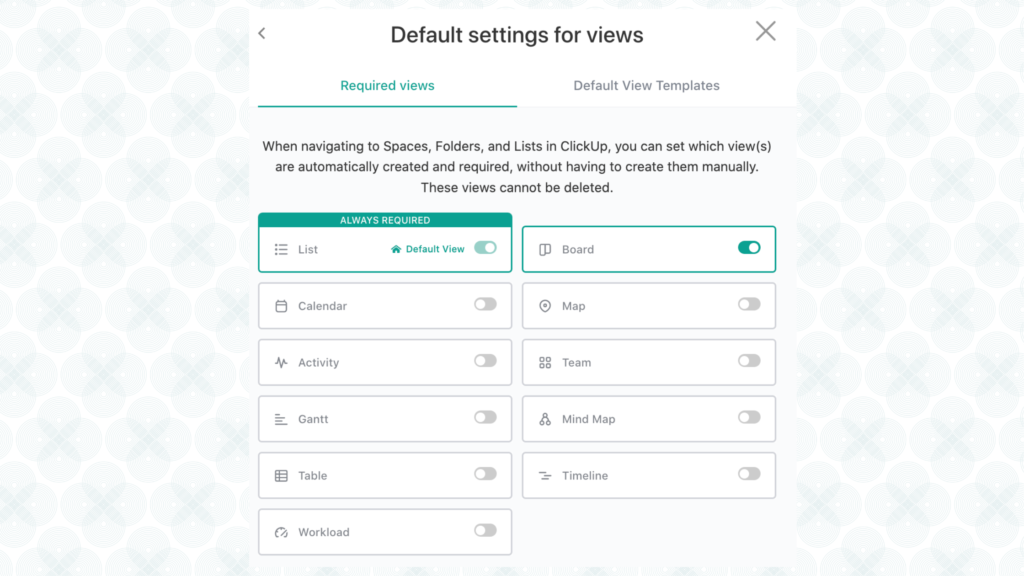
You will be familiar with the classic Kanban board with columns and ‘cards’ underneath that you can move to indicate a status change for example in this case: Content idea, working on it, ready for approval, approved, needs update, scheduled and published.
You can add some clever automations in here to notify people when a status has changed eg ‘Hey client, this is ready for approval’ or ‘Hey brilliant VA, this can be scheduled’. Cool huh?
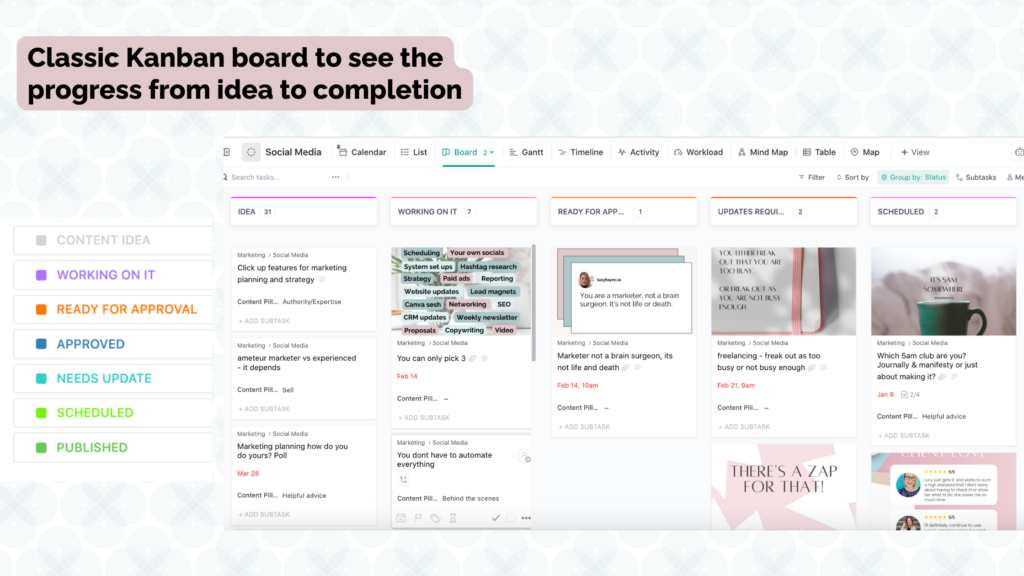
Then we have a calendar (hello social media content planning!) and Gannt charts (hello marketing plans!)
The list or table views are excellent for a snapshot of tasks or you can use it as a CRM, holding your lead and client details.
You will also find forms and documents (another blog for another day), that replace a couple of other tools you might use – google docs/ forms/ type form for example, hence the ‘one app to replace them all’ slogan.
For any method you like to look at your workload, it’s easily inter-changable and optimised for each view.
Tasks
Let’s use your social media content planner as an example.
What do you need at the very basic level?
- Caption/hashtags
- Media type – graphic, photo, video?
- When it is to be published
A task will hold all of these but adding custom fields such as ‘content pillars, content type, platform is when it becomes STRATEGIC.
When you add actionable fields such as approve or reject check boxes, a space for comments or hooking it up to a social media scheduler like metricool to send everything to publish. Well that’s when it becomes COLLABORATIVE and AWESOME!
Assign away, add subtasks to break it down or templated checklists to make sure everything is covered to save time and reduce mistakes in your team set up.
That’s the basic structure, and we haven’t even really covered automations, integrations and all the other cool stuff ClickUp can do.
Sound good to you? Give ClickUp a try for your social media business!
Want to just plug in and play? Head to my resource page for ready-made Click Up templates made specifically for marketers